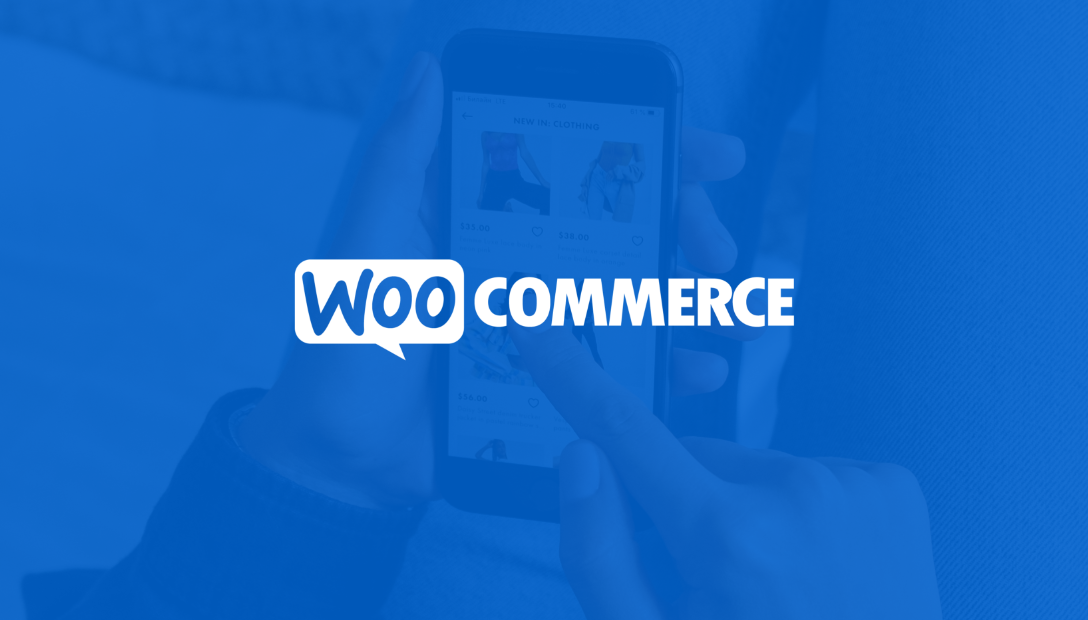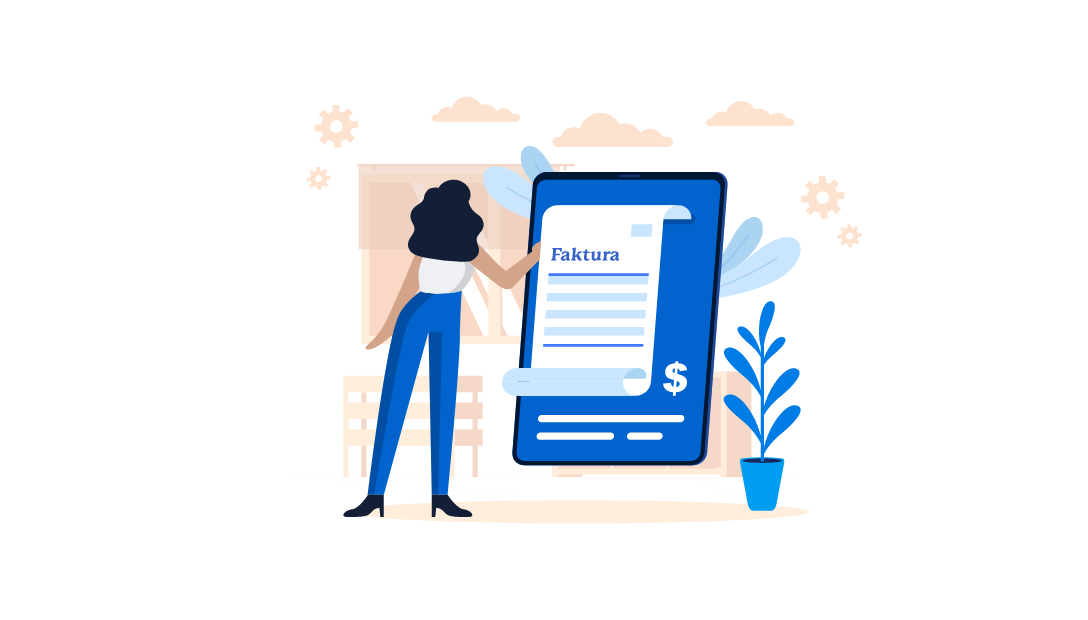WooCommerce, so what?
WooCommerce is a popular and free open source plugin for WordPress. It is also an online store in its own right. It has gained its popularity precisely because of its ease of installation and use. It has been on the market for more than a decade, which means it is a proven and secure solution. Based on WooCommerce, you can launch a payment system that will enable you to trade online. And it can be done in just a few minutes. How to accomplish this? We already explain!
How to configure WooCommerce?
How to get started? First of all, you need a configured store and products added in it. Once you have that done, you can move on to the payment settings.
To do this, simply click on WooCommerce, then on Settings and finally on Payments.
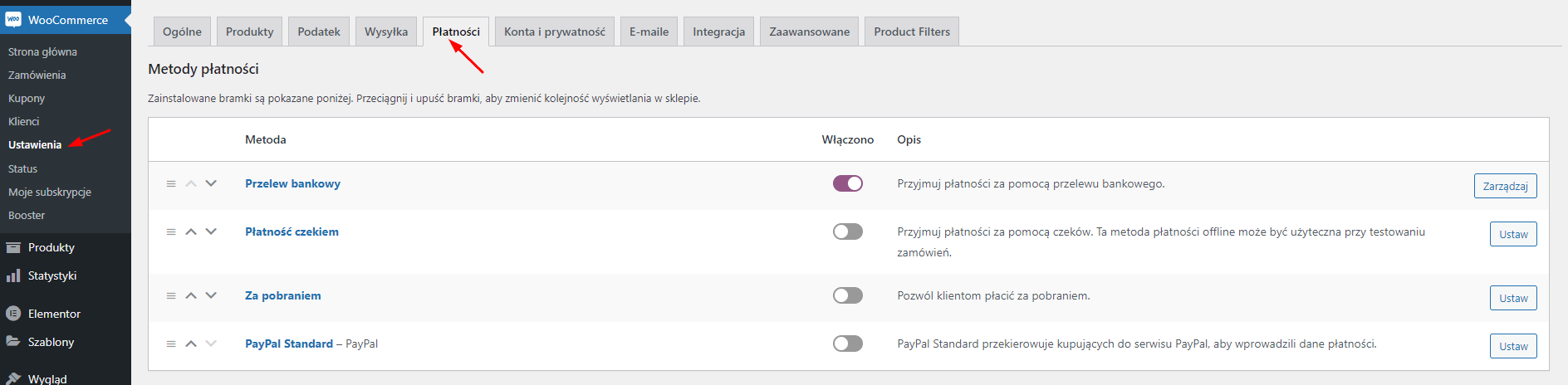
In this last place you will see the following options to choose from:
Bank transfer this is about the standard form of payment, thanks to which customers will send money for the purchase directly to your bank account. Activating this option is very simple - you just need to provide such data as account number, bank name or IBAN.

Payment by check refers to a form of offline payment by check. Today it is a very rarely used solution, nevertheless you can make it available to your customers, especially if your online store may want to be used by consumers from the US, where checks are still quite popular.
Delivery as the name implies, this option allows you to pay your customers on delivery, that is, not at the time of purchase, but only when they pick up their order (that is, when the goods are handed over to them by a courier or issued at a stationary point). Importantly, you also have the option to limit this option to only certain types of shipments.
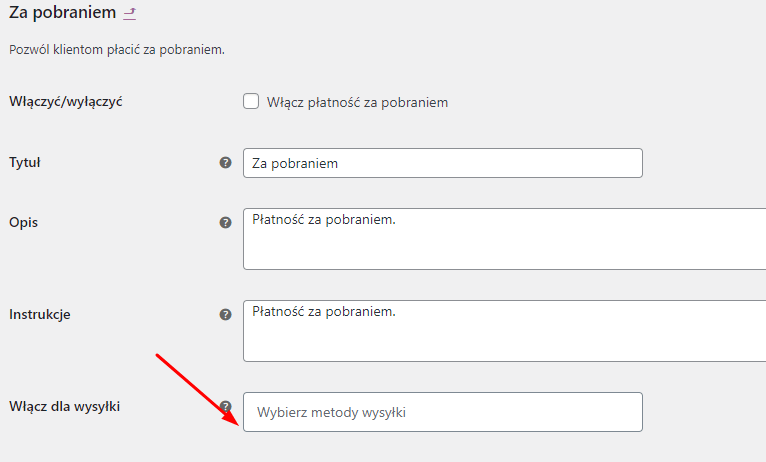
PayPal payment via PayPal. The setup is again very simple. All we need to do is provide our email address, which is linked to our account on the PayPal platform, and provide the API details.
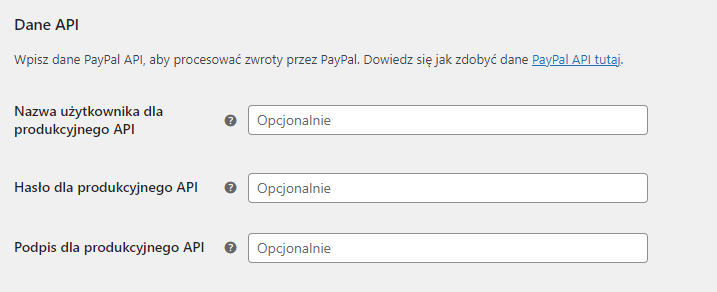
Other payment methods
Online stores also offer other popular payment methods, such as PayU, Przelewy24, DotPay, tPay, Stripe, PayNow. Unfortunately, WooCommerce does not offer them by default. However, this does not mean that you are not able to extend payment options for your customers. You just need to install another plugin that supports the payment method you and your clientele are interested in.
To do this, go to the plugin repository and activate the plugin in question. The plugin should automatically appear in the payment configuration.
Important!
Always, in order to fully configure a given plugin, you need to provide the required information by a given payment system.
How to automatically book bank transfers?
In the process of booking bank transfers, you can use Transferlink, which will monitor incoming transfers in your bank account and then match them with orders in the store. On top of that, it will immediately mark the relevant invoices as paid and the orders in the online store as ready for shipment. This saves a lot of time for you, as you no longer have to manually check individual transfers. In addition, the tool automates the entire process and reduces the risk of mistakes to almost zero. You can find more information at this link.