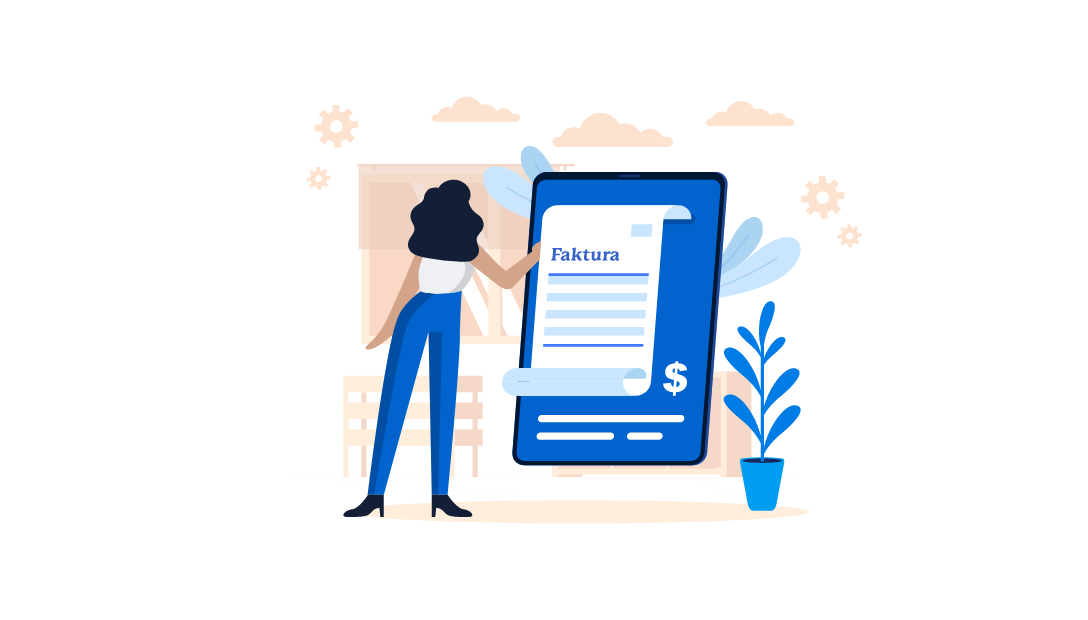In these times of fast-growing online commerce, setting up an online store can be a great business idea. Magento is an e-commerce platform that makes it easy for us to create our store. It owes its popularity to its intuitive interface and a number of tools that make it easy for us to run this type of business. One of the key steps we need to take when building our online store is to set up a transfer system in Magneto.
Magneto vs. transfers - step-by-step configuration
Magento 2 by default can handle as many as 6 different payment methods. If you want to configure each of them, you need to do the following:
Go to the main menu of Magento 2. Click on Store, then on Configuration....
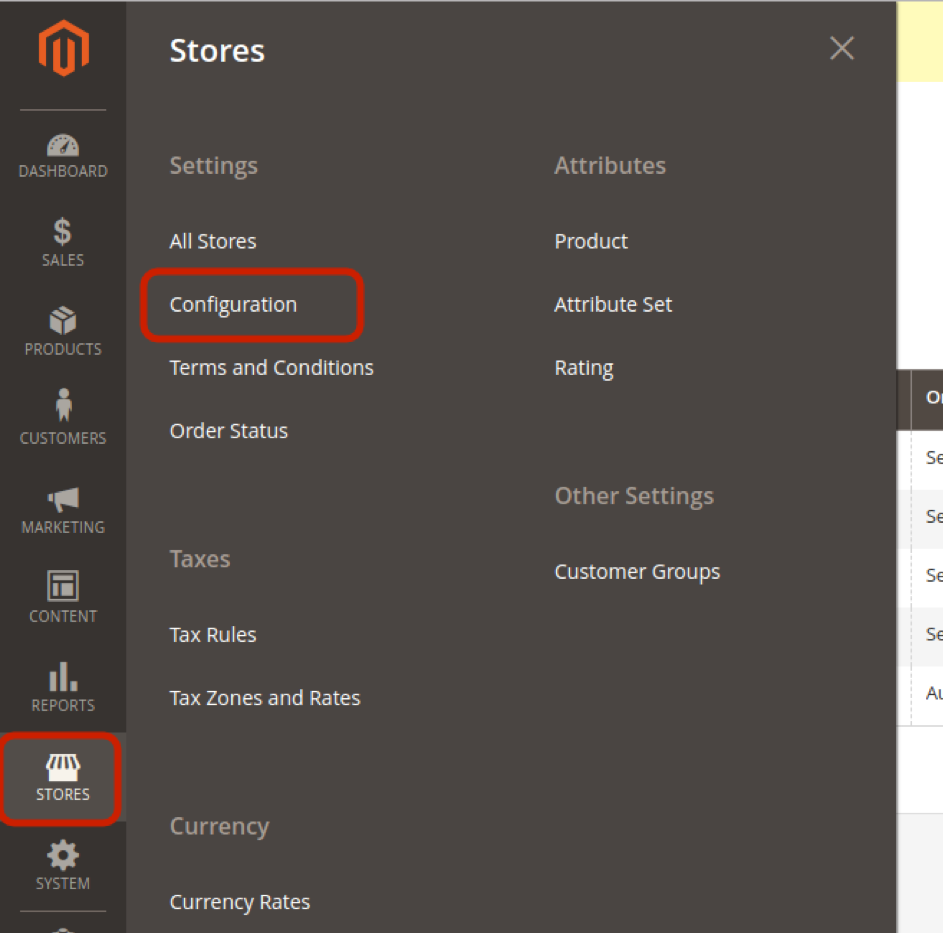
You will see the following field:
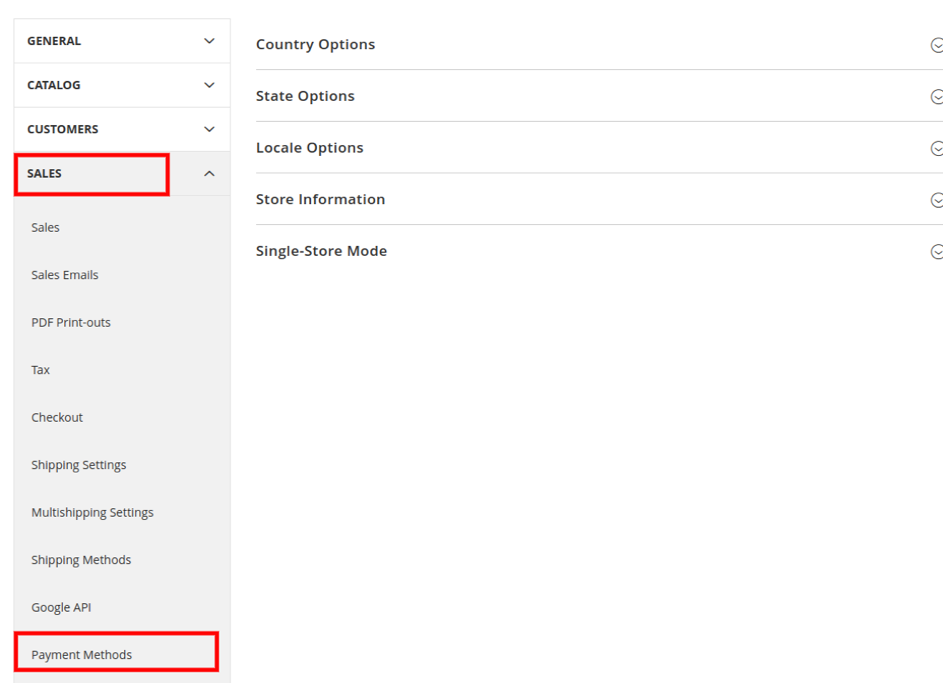 .
.
From the menu on the right, select Sales, and from the list of Payment Methods. You will see a list of default payments.
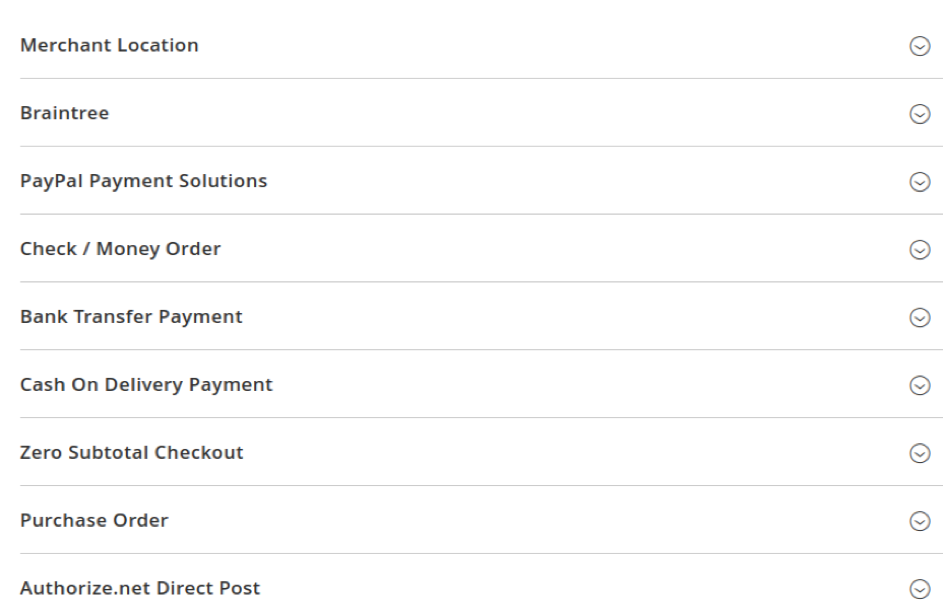
If we are decided on a specific payment option, click on the button on the left side of the list. You will see a pair of different configuration options for each method. For the purpose of this article, let's examine the example of "Bank transfer payment".
In the list that will unfold, enter the necessary data. These include:
- Enable - Enable / disable the payment method by bank transfer.
- Title - this is about the title that will appear in the interface for customers.
- New order status - this is about the order status that is given after payment.
- Payment from relevant countries - this field allows you to indicate those countries where this payment method will be applicable.
- instructions - this function allows you to enter additional information, such as bank account details. Minimum total order - this is about the minimum order amount that will allow customers to use bank transfer.
- Maximum total order - this is about the maximum order amount that will allow customers to benefit from the transfer.
- sort order - this option allows you to specify the position of the list of all options in the order.
After filling in all the fields, you just need to click Save.
How to automatically book bank transfers?
In the process of booking bank transfers, you can use Transferlink, which will monitor incoming transfers in your bank account and then match them with orders in the store. On top of that, it will immediately mark the relevant invoices as paid and the orders in the online store as ready for shipment. This saves a lot of time for you, as you no longer have to manually check individual transfers. In addition, the tool automates the entire process and reduces the risk of mistakes to almost zero. You can find more information at this link.